Gokarna is an opinionated theme with a focus on minimalism and simplicity.
Content Types
This theme supports two types of content types: post and page. To specify them, you need to add them in your markdown metadata.
Post
This is the default blog post type which will be shown in your “Posts” section and who’s tags will be indexed. Basically, a normal blog post.
---
title: "Hello, world!"
date: 2021-01-01
description: "A blog post"
image: "/path/to/image.png"
type: "post"
tags: ["blog"]
---
# Hello World!
This is my blog.
Page
We introduced this type to distinguish between blog posts and normal markdown pages. The reason to create this was to give the user complete freedom in creating their website. You can use this to create a portfolio of your projects or showcase your designs. The possibilites are endless and the choice is yours.
---
title: "Hello, world!"
image: "/path/to/image.png"
type: "page"
---
# Projects
Keep an eye on this space for my upcoming projects
Table of Contents
To show Table of Contents, update your config by adding
[markup]
[markup.tableOfContents]
startLevel = 1
endLevel = 3
ordered = false
And then on each page add the attribute showTableOfContents: true (Note: It is disabled by default)
---
title: "Hello, world!"
image: "/path/to/image.png"
type: "page"
showTableOfContents: true
---
Detailed configuration can be found on Hugo’s official documentation
Weights
The weight attribute can be added in the markdown metadata for post types. We have an option in our config.toml: params.showPostsOnHomePage which allows you to:
- Show popular posts on home page if the value is set to
popular. It sorts the all the posts by it’s weight attribute in ascending order. - Show recent posts on home page if the value is set to
recent - Do not show anything if the variable is unset or an empty string.
Icons
Gokarna supports popular social media icons (Github, Linkedin, Twitter, StackOverflow, Dribbble, etc.) out of the box. See full list of supported icons here.
Icons on homepage
To display icons on the homepage, simply update the socialIcons config param with a list of name and url of each icon. The specified name should exactly match one of the names from here.
If you want to add more icons, you can download the svg directly from here and place them in your local icons directory (/static/icons/)
[params]
socialIcons = [
{name = "twitter", url = "https://example.com"},
{name = "linkedin", url = "https://example.com"},
{name = "stackoverflow", url = "https://example.com"},
]
Preview:
![]()
Icons in header
Feather icons has a comprehensive list of icons which are more general purpose and not limited to social media. Therefore, we use feather as an additional source of icons. Here is an example of how to add custom icons in the header using feather:
[[menu.main]]
identifier = "github"
url = "https://github.com"
weight = 3
# Using feather-icons
pre = "<span data-feather='github'></span>"
The same icon in this case could also be added without feather:
[[menu.main]]
identifier = "github"
url = "https://www.buymeacoffee.com/"
weight = 3
# Without using feather-icons
pre = "<img class='svg-inject' src='/icons/github.svg' />"
Custom Head HTML
The goal of this feature is to give the user more control over the theme. It’s functioning is very straightforward - “You can inject any HTML you want in the <head> tag” . This may seem simple at first, but it opens up a lot of possibilities.
Bring your own scripts
Add your own JavaScript or CSS by putting them in the static/ folder and importing them into your HTML.
[params]
customHeadHTML = '''
<script>console.log("Custom script or import");</script>
<script src="/js/custom.js"></script>
'''
Analytics
Integration with any analytics tool: This was a personal pet peeve. User privacy is our primary concern and this meant not using Google Analytics or any of the popular tools.
We preferred privacy friendly tools like Umami & Fathom Analytics, but the downside was that no theme supported them out of the box which led to either changing the theme source code or contributing supporting code to the original theme (both of which are good ways to extend the theme, but not our ideal choice)
Giving users the freedom to add anything in the HTML via config.toml seemed like an elegant way to solve the problem.
[params]
customHeadHTML = '''
<script async defer data-website-id="website-id" src="https://analytics.example.com/script.js"></script>
'''
Katex
Katex is a math typesetting library for the web which lets you write beautiful equations. To use it, add the javascript as mentioned in their documentation in our params.customHeadHTML.
[params]
customHeadHTML = '''
<link rel="stylesheet" href="https://cdn.jsdelivr.net/npm/katex@0.16.0/dist/katex.min.css" integrity="sha384-Xi8rHCmBmhbuyyhbI88391ZKP2dmfnOl4rT9ZfRI7mLTdk1wblIUnrIq35nqwEvC" crossorigin="anonymous">
<script defer src="https://cdn.jsdelivr.net/npm/katex@0.16.0/dist/katex.min.js" integrity="sha384-X/XCfMm41VSsqRNQgDerQczD69XqmjOOOwYQvr/uuC+j4OPoNhVgjdGFwhvN02Ja" crossorigin="anonymous"></script>
<script defer src="https://cdn.jsdelivr.net/npm/katex@0.16.0/dist/contrib/auto-render.min.js" integrity="sha384-+XBljXPPiv+OzfbB3cVmLHf4hdUFHlWNZN5spNQ7rmHTXpd7WvJum6fIACpNNfIR" crossorigin="anonymous"></script>
<script>
document.addEventListener("DOMContentLoaded", function() {
renderMathInElement(document.body, {
// customised options
// • auto-render specific keys, e.g.:
delimiters: [
{left: '$$', right: '$$', display: true},
{left: '$', right: '$', display: false},
],
// • rendering keys, e.g.:
throwOnError : false
});
});
</script>
'''
Note: Make sure you use the latest version of katex and use the correct script tags as described in their documentation
Then the equation $$y_t = \beta_0 + \beta_1 x_t + \epsilon_t$$ wrapped by double $$ would be displayed as:
The equation $y_t = \beta_0 + \beta_1 x_t + \epsilon_t$ wrapped by single $ would be displayed inline as .
Syntax Highlighting
Hugo lets you choose the color scheme for the codeblocks. You can choose from the options here: https://xyproto.github.io/splash/docs/all.html
After choosing your theme, just update the pygmentsStyle attribute in config.toml.
pygmentsStyle = "monokai"
You can read more about syntax highlighting on the official hugo docs.
Site Metadata
Gokarna enables you to improve the SEO performance of your website with minimal effort.
Image preview
We make sure your pages are social media ready.
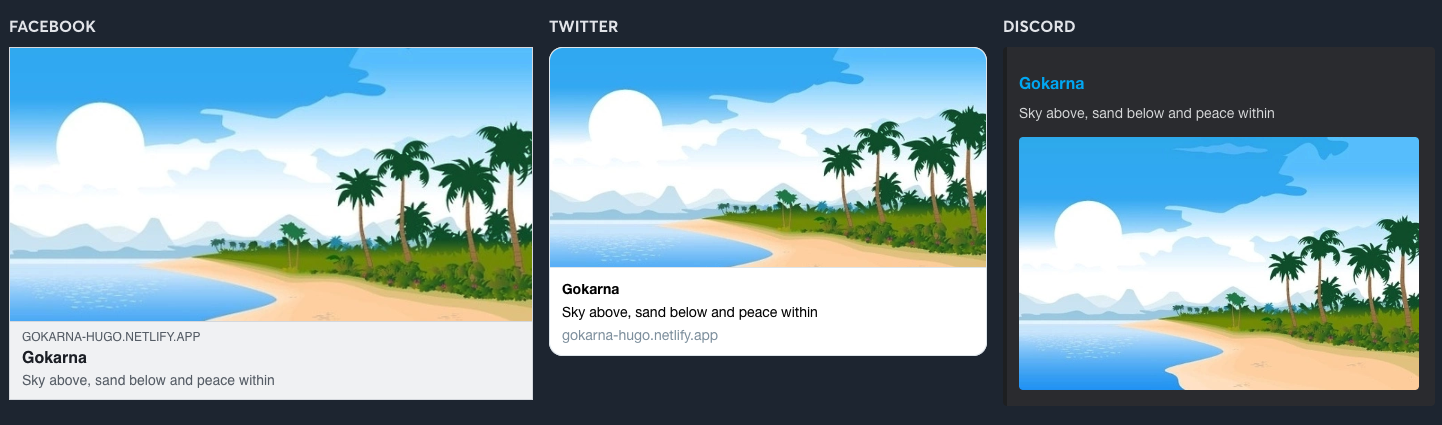
---
title: "Hello, world!"
image: "/path/to/image.png"
---
Note: If no image is specified in the markdown metadata, the site avatar is automatically used instead.
SEO keywords
The keywords relevant for SEO are composed of the page tags as defined below:
---
title: "Hello, world!"
tags: ["hello", "world"]
---
and the metaKeywords specified in the config.toml:
[params]
metaKeywords = ["blog", "gokarna", "hugo"]